Please note - this article is now out-dated. Adding and removing currencies in the Bilingual Theme is now much easier! You can just follow the instructions under the heading "Currency Converter" on this page: http://bilingual-coffee-theme.myshopify.com/pages/theme-features
***
To add more currencies to your Currency Switcher:
- Go to Admin > Themes > Template Editor.
- Under "Configs" on the left, open up "settings_data.json".
- Do a ctrl+F to find the word "currency". Around line 251, you should see this:
"supported_currencies": "AUD USD CAD EUR",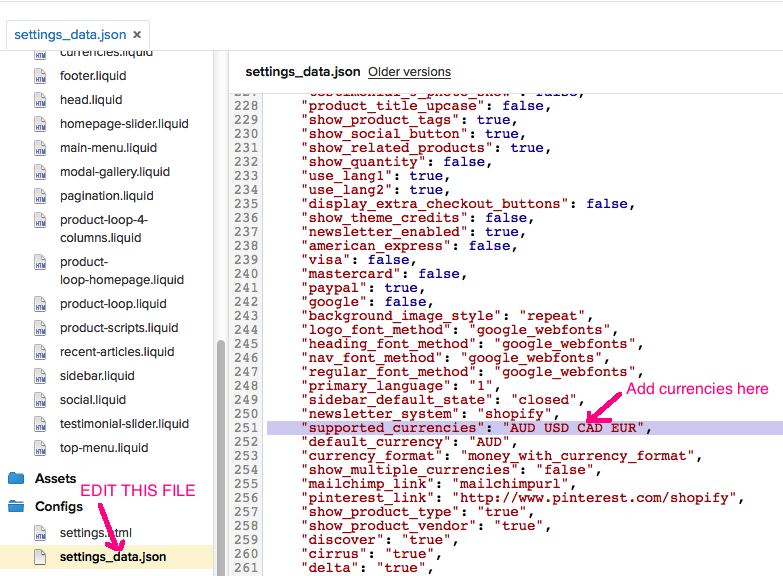
- Update this with your desired currencies using the ISO 4217 3-letter currency code, according to this chart here: http://www.xe.com/iso4217.php
For example, if you wanted to have AUD, USD and GBP, change the line of code to be:
"supported_currencies": "AUD USD GBP"
Note that these currencies are separated by spaces (not commas or anything else).
Done! Once you've completed those steps, the new currencies should show on your store.

0 Comments