Here's how to add Favicon to your store, please follow this steps:
1. Need to access Bilingual theme backend via Online Store on Theme Settings click “Edit Code” and open settings_schema.json located in Config folder.
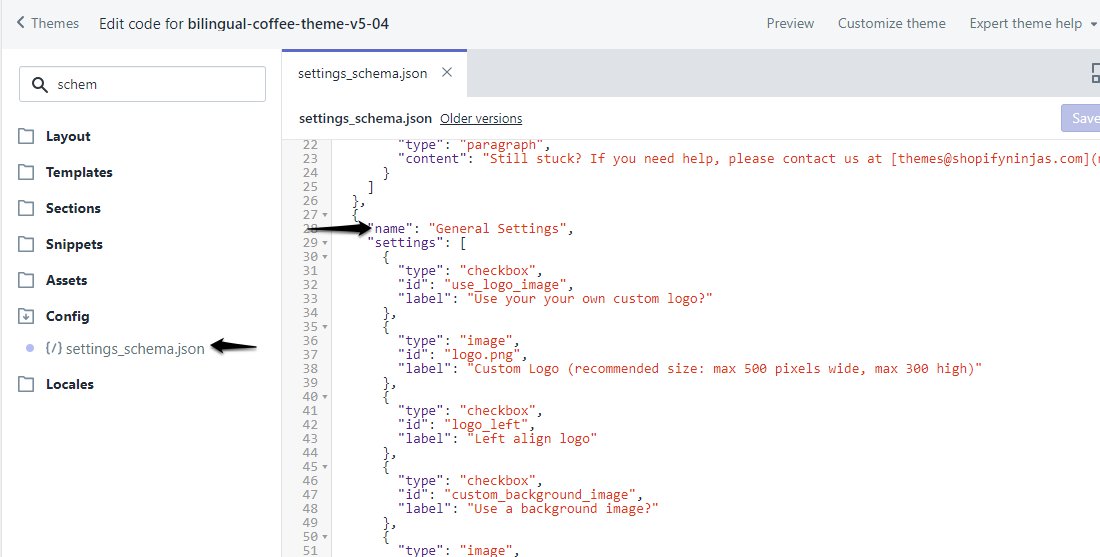
2. Need to copy the following code on the settings_schema.json look for General Settings and insert after Background image
{
"type": "image_picker",
"id": "favicon",
"label": "Favicon",
"info": "32 x 32px required"
},
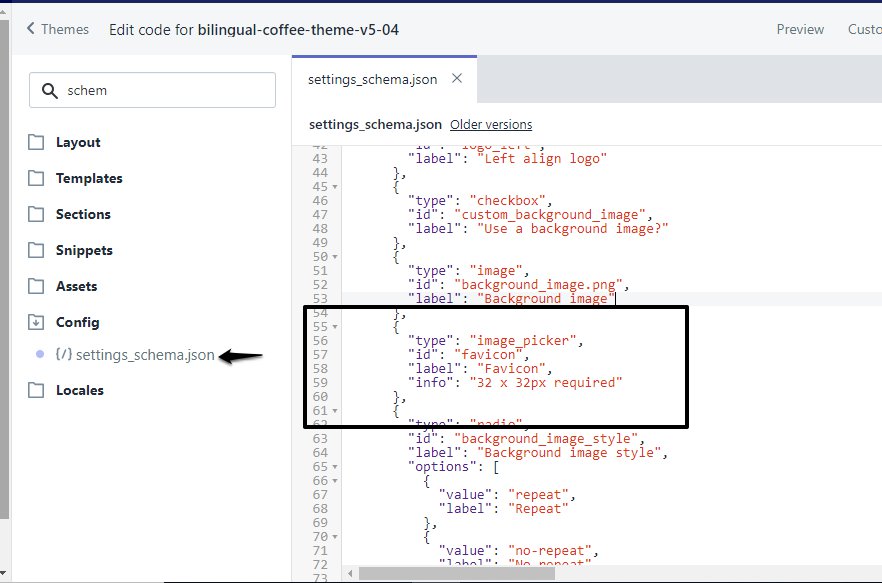
3. Then, open theme.liquid located in Layout folder and insert this line above the </head> tag
<link rel="shortcut icon" type="image/x-icon" href="{{ settings.favicon | img_url: '32x32' }}">
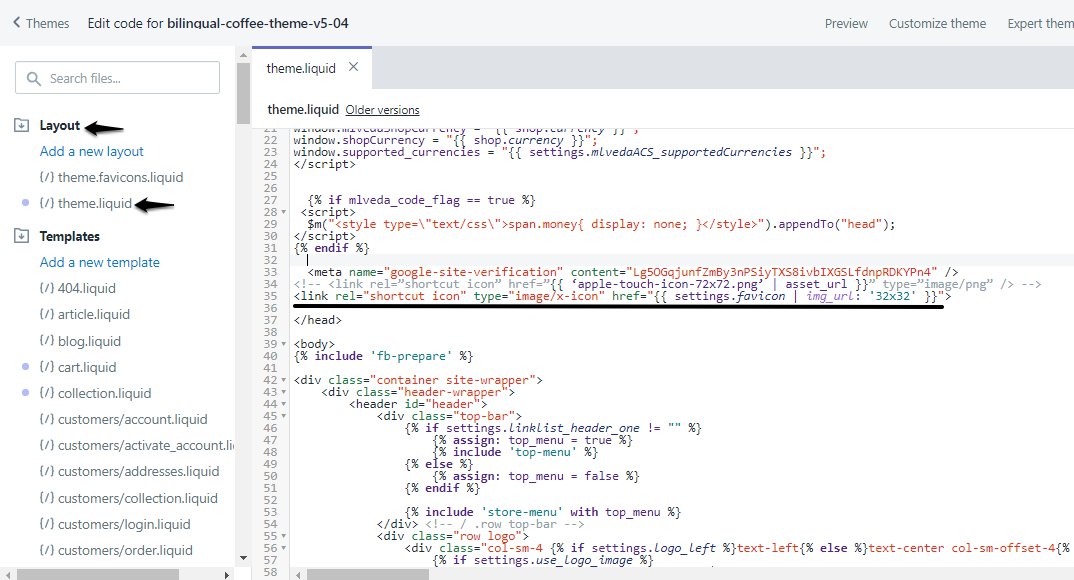
4. The final step is to upload the image in the Favicon section under Online Store > Themes > Customize > General Settings > Header > Favicon.
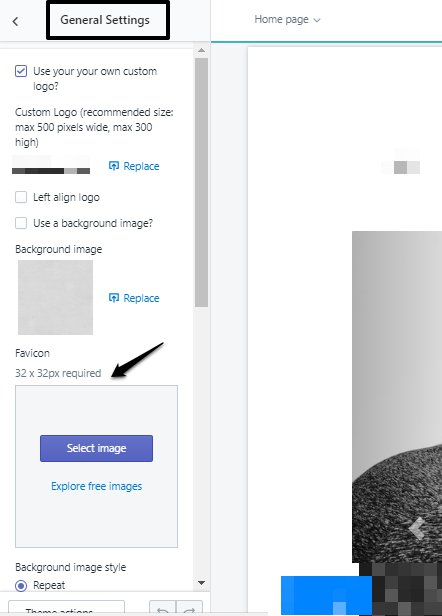
& SAVE!
That's all to it!

0 Comments